Welcome to Nick's Docs 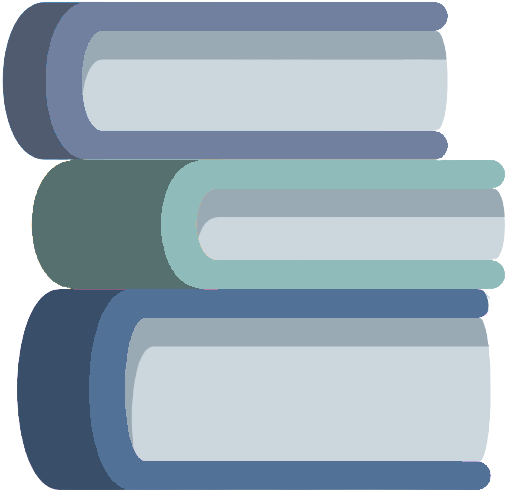
This is a place for documentation examples, programming notes, and projects.
If you are looking for Nick's Portfolio, please click here.
Portfolio Quick Links
- TriviaDart - Web Application Project (2023)
- Installation Guide Example - Firefox (2018)
- SoccerFront.io - Web Application Project (2020)
