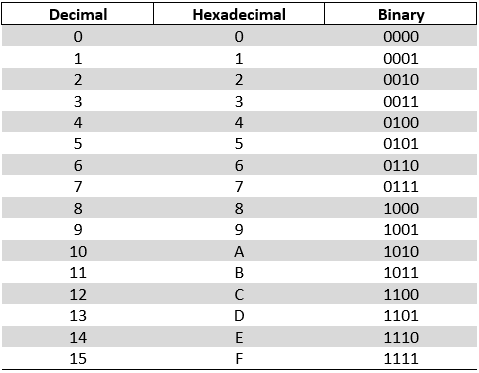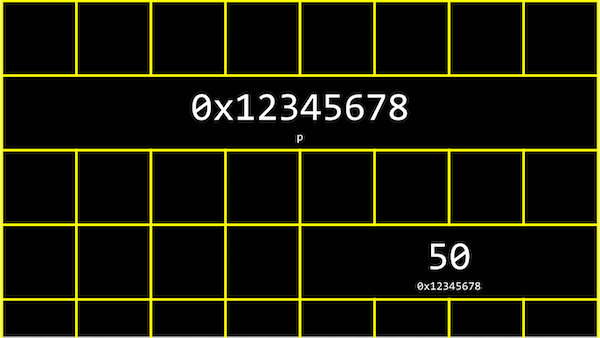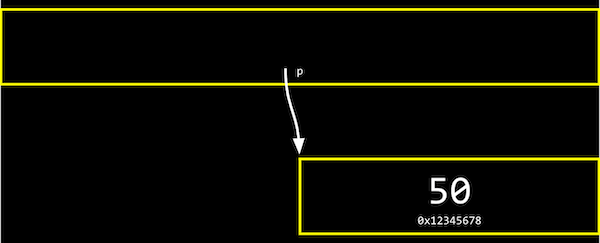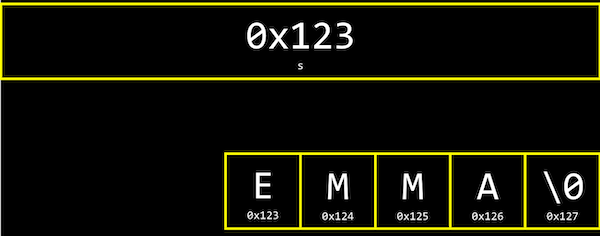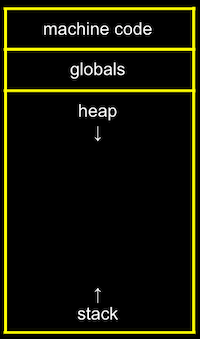Memory
In previous weeks, we have discussed binary. We have also covered how each byte has an address, or identifier, so we can refer to where our variables are actually stored. It turns out, by convention, the addresses for memory use the counting system hexadecimal, where there are 16 digits (0-9 and A-F).
In binary (base-2), each digit stood for a power of 2:
| 128 | 64 | 32 | 16 | 8 | 4 | 2 | 1 |
|---|---|---|---|---|---|---|---|
| 1 | 1 | 1 | 1 | 1 | 1 | 1 | 1 |
With 8 bits, we can count up to 255.
Hexadecimal (base-16) is a much more concise way to express the data on a computer's system. Hexadecimal is displayed as follows: 0 1 2 3 4 5 6 7 8 9 A B C D E F.
Just like binary has place values (1, 2, 4, 8...) and decimal has place values (1, 10, 100, 1000...), hexadecimal does too. Hexadecimal's place values are by the power of 16. For example, if we were to look at the hex number 0x397, it would be as follows:
| 256 (162) | 16 (161) | 1 (160) | |
|---|---|---|---|
| 0x | 3 | 9 | 7 |
So the above number would be (3 x 256) + (9 x 16) + 7 = 919.
Another example that uses alphanumeric hex characters:
| 256 (162) | 16 (161) | 1 (160) | |
|---|---|---|---|
| 0x | A | D | C |
This would look like (10 x 256) + (13 x 16) + 12 = 2780 in decimal form.
Here, the F is a value of 15 in decimal, and each place is a power of 16, so the first F is 16^1 _ 15 = 240, plus the second F with the value of 16^0 _ 15 = 15, for a total of 255.
Here is a quick chart to compare decimal, hexadecimal, and binary:
The RGB color system also conventionally uses hexadecimal to describe the amount of each color. For example, 000000 in hexadecimal means 0 of each red, green, and blue, for a color of black. And FF0000 would be 255, or the highest possible, amount of red. With different values for each color, we can represent millions of different colors.
In writing, we can also indicate a value is in hexadecimal by prefixing it with 0x, as in 0x10, where the value is equal to 16 in decimal, as opposed to 10. 0x means nothing to a computer, this is simply to help humans see when hexadecimal will be used.
Pointers
Pointers provide an alternative way to pass data between functions.
- Up until this point we have passed all data by value, which means we have only passed a copy of that data.
If we use pointers instead, we have the power to pass the actual variable itself. That means that if a change is made in one function, it can impact what happens in other functions.
Let's create a small program that prints out a value of n:
1 2 3 4 5 6 7 | |
In our computer's memory, there are now 4 bytes somewhere that have the binary value of 50, labeled n.
The bytes for the variable n will start at a unique address and may look something like 0x12345678. In C, we can actually see the address with the & operator, which means "get the address of this variable":
1 2 3 4 5 6 7 | |
When this program was run, I received the result 0x7ffe5878a42c.
The address of a variable is called a pointer, which we can think of as a value that "points" to a location in the memory. The * operator lets us "go to" the location that a pointer is point to. For example, we can print *&n, where we "go to" the address of n and print out the value of n, 50.
The * is known as the deference operator. It "goes to the reference" and access that data at that location, allowing you to manipulate it at will.
1 2 3 4 5 6 7 | |
We also have to use the * operator (in an unfortunately confusing way) to declare a variable that we want to be a pointer:
1 2 3 4 5 6 7 8 | |
Here, we use int *p to declare a variable, p, that has the type of *, a pointer, to a value of type int, an integer. Then, we can print its value (something like 0x12345678), or print the value at its location with printf("%i\n", *p);.
In our computer’s memory, the variables might look like this (each square representing a byte of memory):
We have a pointer, p, with the address of some variable.
We can abstract away the actual value of the addresses now, since they’ll be different as we declare variables in our programs, and simply think of p as “pointing at” some value:
An easier way to look at this is if we have a mailbox labeled "123", with the number "50" inside it. The mailbox would be int n, since it stores an integer. We might have another mailbox with the address “456”, inside of which is the value “123”, which is the address of our other mailbox. This would be int *p, since it’s a pointer to an integer.
A pointer, then, is a data item whose
-
value is a memory address
-
type describes the data located at that memory address
The simplest pointer available to us in C is the NULL pointer. As you might expect, this pointer points to nothing (a fact which can actually come in handy). When you create a pointer and you don't set its value immediately, you should always set the value of the pointer to NULL.
string
Let's use a variable string s for a name like EMMA for an example. We should be able to access each character in EMMA with s[0] - s[4]:
It actually turns out that each character is stored in memory at a byte with some address, and s is actually just a pointer with the address of the first character:
Because s is just a pointer to the beginning, only the \0 indicates the end of the string.
In fact, the CS50 Library defines a string with typedef char *string, which just says that we want to name a new type, string, as a char *, or a pointer to a character.
1 2 3 4 5 6 7 | |
Compare and Copy
Let's create a quick program to compare integers:
1 2 3 4 5 6 7 8 9 10 11 12 13 14 15 16 17 18 19 | |
We can compile and run this, and our program works as we’d expect, with the same values of the two integers giving us “Same” and different values “Different”.
Now let's try the same thing, but using strings instead of integers:
1 2 3 4 5 6 7 8 9 10 11 12 13 14 15 16 17 18 19 | |
If we run the above program we will see that it will give us the result "Different" each time, even when the strings are identical. Why does this happen? Simply, this is caused by how C stores strings in memory. When these are compared, C looks at the addresses of the stings, not the user input data. The strings are stored in different places of memory (pointers), which will return different hexadecimal results when compared.
Now let's look at how we can copy strings. Let's make a simple program:
1 2 3 4 5 6 7 8 9 10 11 12 13 14 15 16 | |
-
We get a string
s, and copy the value ofsintot. Then, we capitalize the first letter int. -
But when we run our program, we see that both
sandtare now capitalized. -
Since we set
sandtto the same values, they’re actually pointers to the same character, and so we capitalized the same character!
To actually make a copy of a string, we have to do a little more work:
1 2 3 4 5 6 7 8 9 10 11 12 13 14 15 16 17 18 19 20 21 | |
-
We create a new variable,
t, of the typechar *, withchar *t. Now, we want to point it to a new chunk of memory that’s large enough to store the copy of the string. Withmalloc, we can allocate some number of bytes in memory (that aren’t already used to store other values), and we pass in the number of bytes we’d like. We already know the length ofs, so we add 1 to that for the terminating null character. So, our final line of code ischar *t = malloc(strlen(s) + 1);. -
Then, we copy each character, one at a time, and now we can capitalize just the first letter of
t. And we usei < n + 1, since we actually want to go up ton, to ensure we copy the terminating character in the string. -
We can actually also use the
strcpylibrary function withstrcpy(t, s)instead of our loop, to copy the stringsintot. To be clear, the concept of a “string” is from the C language and well-supported; the only training wheels from CS50 are the type string instead ofchar *, and theget_stringfunction.
If we didn’t copy the null terminating character, \0, and tried to print out our string t, printf will continue and print out the unknown, or garbage, values that we have in memory, until it happens to reach a \0, or crashes entirely, since our program might end up trying to read memory that doesn’t belong to it!
valgrind
It turns out that, after we’re done with memory that we’ve allocated with malloc, we should call free (as in free(t)), which tells our computer that those bytes are no longer useful to our program, so those bytes in memory can be reused again.
If we kept running our program and allocating memory with malloc, but never freed the memory after we were done using it, we would have a memory leak, which will slow down our computer and use up more and more memory until our computer runs out.
valgrind is a command-line tool that we can use to run our program and see if it has any memory leaks. We can run valgrind on our program above with help50 valgrind ./*program* and see, from the error message, that line 10, we allocated memory that we never freed (or “lost”).
So at the end, we can add a line free(t), which won’t change how our program runs, but no errors from valgrind.
Let's look at an example program provided from valgrind's official documentation:
1 2 3 4 5 6 7 8 9 10 11 12 13 14 15 | |
-
The function
fallocates enough memory for 10 integers, and stores the address in a pointer calledx. Then we try to set the 11th value ofxwithx[10]to0, which goes past the array of memory we’ve allocated for our program. This is called buffer overflow, where we go past the boundaries of our buffer, or array, and into unknown memory. -
valgrind will also tell us there’s an “Invalid write of size 4” for line 8, where we are indeed trying to change the value of an integer (of size 4 bytes).
Swap
We have two colored drinks, purple and green, each of which is in a cup. We want to swap the drinks between the two cups, but we can’t do that without a third cup (temporary variable) to pour one of the drink into first.
Now, let’s say we wanted to swap the values of two integers.
1 2 3 4 5 6 | |
- With a third variable to use as temporary storage space, we can do this pretty easily, by putting
aintotmp, and thenbtoa, and finally the original value ofa, now intmp, intob.
But, if we tried to use that function in a program, we don’t see any changes:
1 2 3 4 5 6 7 8 9 10 11 12 13 14 15 16 17 18 19 20 | |
This does not work because the swap function successfully swaps int a and int b, but these are simply copies of int x and int y. When x and y are printed, the copies used by the swap funciton do not alter the actual x and y integers in the main function.
Memory Layout
Within our computer’s memory, the different types of data that need to be stored for our program are organized into different sections:
-
The ** machine code ** section is our compiled program’s binary code. When we run our program, that code is loaded into the “top” of memory.
-
** Globals ** are global variables we declare in our program or other shared variables that our entire program can access.
-
The ** heap ** section is an empty area where
malloccan get free memory from, for our program to use. -
The ** stack ** section is used by functions in our program as they are called. For example, our
mainfunction is at the very bottom of the stack, and has the local variablesxandy. Theswapfunction, when it’s called, has its own frame, or slice, of memory that’s on top ofmain’s, with the local variablesa,b, andtmp:
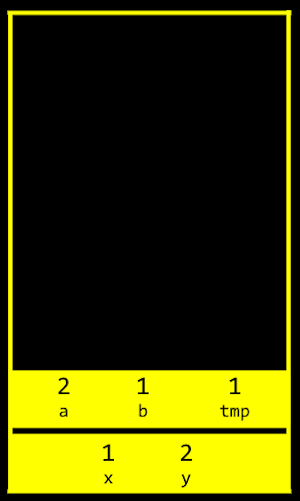
-
Once the function
swapreturns, the memory it was using is freed for the next function call, and we lose anything we did, other than the return values, and our program goes back to the function that calledswap. -
So by passing in the addresses of
xandyfrommaintoswap, we can actually change the values ofxandy:
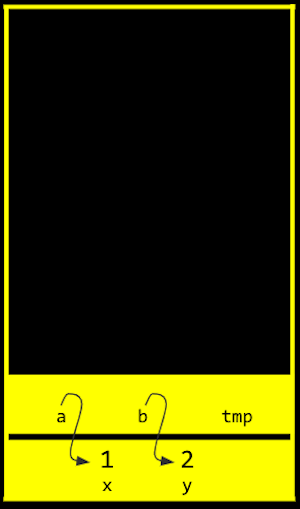
By passing in the address of x and y, our swap function from above can actually work:
1 2 3 4 5 6 7 8 9 10 11 12 13 14 15 16 17 18 19 20 | |
- The addresses of
xandyare passed in frommaintoswap, and we use theint *asyntax to declare that ourswapfunction takes in pointers. We save the value ofxtotmpby following the pointera, and then take the value ofyby following the pointerb, and store that to the locationais pointing to (x). Finally, we store the value oftmpto the location pointed to byb(y), and we’re done.
If we call malloc too many times, we will have a heap overflow, where we end up going past our heap. Or, if we have too many functions being called, we will have a stack overflow, where our stack has too many frames of memory allocated as well. And these two types of overflow are generally known as buffer overflows, after which our program (or entire computer) might crash.
get_int
We can implement get_int ourselve with a C library function, scanf:
1 2 3 4 5 6 7 8 9 | |
scanftakes a format,%i, so the input is “scanned” for that format, and the address in memory where we want that input to go. Butscanfdoesn’t have much error checking, so we might not get an integer.
We can try to get a string the same way:
1 2 3 4 5 6 7 8 9 | |
-
But we haven’t actually allocated any memory for
s(sisNULL, or not pointing to anything), so we might want to callchar s[5]to allocate an array of 5 characters for our string. Then,swill be treated as a pointer inscanfandprintf. -
Now, if the user types in a string of length 4 or less, our program will work safely. But if the user types in a longer string,
scanfmight be trying to write past the end of our array into unknown memory, causing our program to crash.
File Pointers
The ability to read data from and write data to files is the primary means of storing persistent data, data that does not disappear when your program stops running.
The abstraction of files that C provides is implemented in a data structure known as a FILE. Almost universally when working with files, we will be using pointers to them, FILE*.
Some of the most common file input/output (I/O) functions that we will be working with are: fopen(), fclose(), fgetc(), fputc(), fread(), and fwrite().
-
fopen()opens a file and returns a file pointer to it. It always checks the return value to make sure you don't get back NULL. -
fclose()closes the file pointed to by the given file pointer. -
fgetc()reads and returns the next character from the file pointed to. Note: the operation of the file pointer passed in as a parameter must be "r" for read, or you will have an error. -
fputc()writes or appends the specified character to the pointed-to file. Note: the operation of the file pointer must be "w" for write or "a" for append, or you will have an error. -
fread()reads<qty>units of size<size>from the file pointed to and stores them in memory in a buffer (usually an array) pointed to by<buffer>. Note: the operation of the file pointer passed in as a parameter must be "r" for read, or you will have an error. -
fwrite()writes<qty>units of size<size>to the file pointed to by reading them from a buffer (usually an array) pointed to by<buffer>. Note: the operation of the file pointer passed in as a parameter must be "w" for write or "a" for append, or you will suffer an error.
With the ability to use pointers, we can also open files:
1 2 3 4 5 6 7 8 9 10 11 12 13 14 15 16 17 18 19 | |
-
fopenis a new function we can use to open a file. It will return a pointer to a new type,FILE, that we can read from and write to. The first argument is the name of the file, and the second argument is the mode we want to open the file in (rfor read,wfor write, andafor append, or adding to). -
After we get some strings, we can use
fprintfto print to a file. -
Finally, we close the file with
fclose.
Now we can create our own CSV files, files of comma-separated values (like a mini-spreadsheet), programmatically.
JPEG
We can also write a program that opens a file and tells us if it’s a JPEG (image) file:
1 2 3 4 5 6 7 8 9 10 11 12 13 14 15 16 17 18 19 20 21 22 23 24 25 26 27 28 29 30 31 32 33 34 | |
-
Now, if we run this program with
./jpeg brian.jpg, our program will try to open the file we specify (checking that we indeed get a non-NULL file back), and read the first three bytes from the file withfread. -
We can compare the first three bytes (in hexadecimal) to the three bytes required to begin a JPEG file. If they’re the same, then our file is likely to be a JPEG file (though, other types of files may still begin with those bytes). But if they’re not the same, we know it’s definitely not a JPEG file.
We can use these abilities to read and write files, in particular images, and modify them by changing the bytes in them, in this week’s problem set!