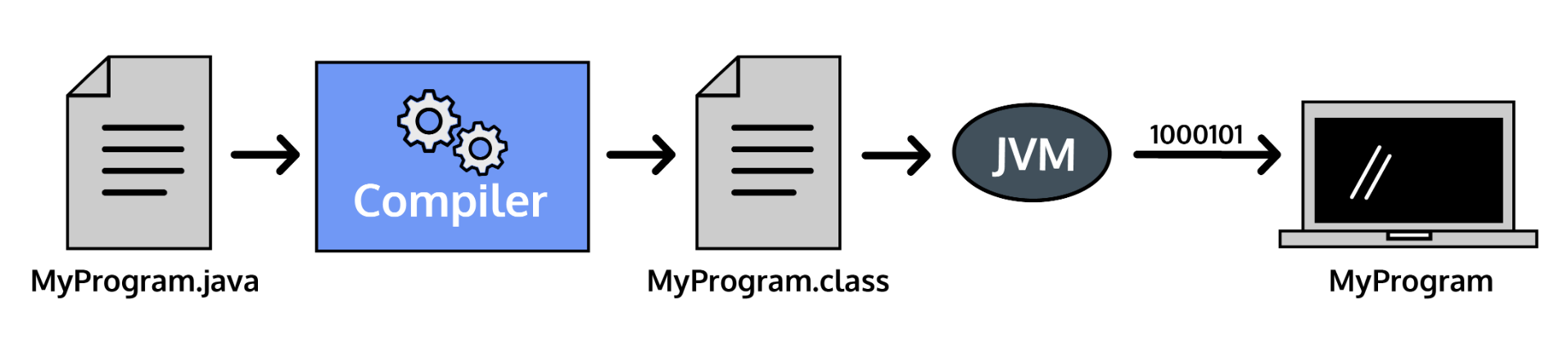Java Basics
Hello World
Java runs on different platforms, but programmers write it the same way. Let's explore some rules for writing Java.
On the First Program section on the Java Basics page, we saw the HelloWorld.java file. Java files have a .java extension. Some programs are one file, others have hundreds of files!
Inside HelloWorld.java we have a class:
1 2 3 | |
The HelloWorld concept is: Hello World Printer. Other class concepts could be: Bicycle, or: Savings Account.
We marked the domain of this concept using curly braces: {}. Syntax inside the curly braces is part of the class.
Each file has one primary class named after the file. Our class name: HelloWorld and our filename: HelloWorld. Every word is capitalized.
Inside the class we made a main() method which lists our program tasks:
1 2 3 | |
public, static, and void are syntax we will learn about on future pages. String[] args is a placeholder for information we want to pass into our program. This syntax is necessary for the program to run but more advanced than we need to explain at the moment.
Our program also displayed the text "Hello World" on the screen. This was accomplished using a print statement:
1 | |
Print Statements
Let's take a closer look at the print statement from above:
1 | |
-
Systemis a built-in Java class that contains useful tools for our programs. -
outis short for "output". -
printlnis short for "print line".
We can use System.out.println() whenever we want the program to create a new line on the screen after outputting a value:
1 2 | |
After "Hello World" is printed, the output terminal creates a new line for the next statement to be outputted. This program will print each statement on a new line like so:
Hello World
Today is a great day to code!
We also can output information using System.out.print(). Notice the we're using print(), not println(). Unlike System.out.println(), this type of print statement outputs everything on the same line. For example:
1 2 | |
Hello World
print() or println() again, the new text will print immediately after World on the same line. It's important to remember where you left your program's "cursor". If we use println() the cursor is moved to the next line. If we use print() the cursor stays on the same line. Commenting Code
Writing code is an exciting process of instructing the computer to complete tasks. Code is also read by people, and we want our intentions to be clear to humans just like we want our instructions to be clear to the computer.
Fortunately, we are not limited to writing syntax to perform a task. We can also write comments, notes to human readers of our code. These commments are not executed, so there's no need for valid syntax within a comment.
When comments are short we use the single-line syntax: //.
1 | |
/* and */. 1 2 3 4 | |
/** and */. Javadoc comments are used to create documentation for APIs. When writing Javadoc comments, remember that they will eventually be used in the documentation that your users might read, so make sure to be especially thoughtful when writing these comments. Javadoc comments are typically written before the declaration of fields, methods, and classes:
1 2 3 | |
1 2 3 4 5 6 7 8 9 10 | |
System.out.println(). These comments won't show up in our terminal, they're only for people who read our code in the text editor. Semicolons and Whitespace
As we saw with the comments above, reading code is just as important as writing code. We should write code that is easy for other people to read. Those people can be co-workers, or even yourself!
Java does not interpret whitespace, the areas of the code without syntax, but humans can use whitespace to read code more effeciently and with less difficulty.
Functionally, these two code samples are identical:
1 | |
1 2 3 4 5 | |
Java does interpret semicolons. Semicolons are used to markt the end of a statement, one line of code that performs a single task.
The only statements we've seen so far are System.out.println("My message!");.
Let's contrast statements with the curly brace, {}. Curly braces mark the scope of our classes and methods. There are no semicolons at the end of a curly brace.
Compiling & Catching Errors
Java is a compiled programming language, meaning the code we write in a .java file is transformed into byte code by a compiler before it is executed by the Java Virtual Machine on your computer.
A compiler is a program that translates "human-friendly" programming languages into other programming languages (machine code) that computers can execute.
The compiling process catches mistakes before the computer runs our code.
The Java compiler runs a series of checks while it transforms our code. Code that does not pass these checks will not be compiled. For example, with a file called Example.java, we would compile it with the terminal command:
javac Example.java
java Example